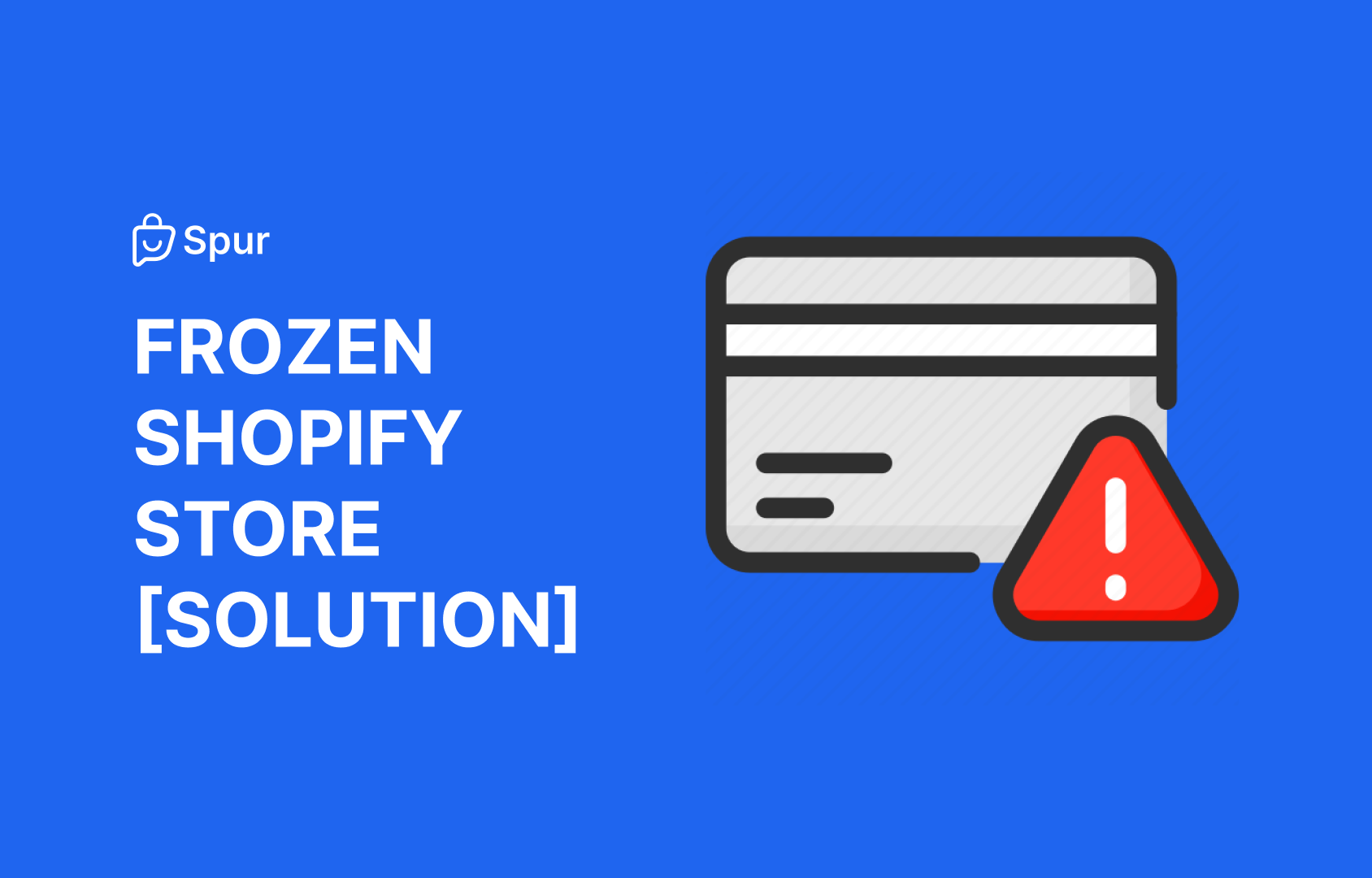
How to Resolve a Frozen Shopify Store: A Comprehensive Guide
Having your Shopify store frozen can be a frustrating experience, especially when it disrupts your business operations. Whether it's due to billing issues, outstanding payments, or verification problems, getting your store back online is crucial. This guide will walk you through the steps to resolve these issues and reinstate your Shopify store.
If your store is on a normal Shopify plan, follow these steps:
- Pay All Outstanding Balances: If you have admin access, log in to your store backend and clear any outstanding balances. This is the quickest way to get your store reinstated.
- Contact Shopify Support: If you can't log in to your store backend, reach out to Shopify support for assistance. Without clearing the outstanding balances, they will not reinstate your store.
Note: If payments haven't been made for a long time, you may need to re-verify your credit card and clear all previous outstanding balances before your store can go live again.
For those on Shopify Plus, you have access to a dedicated Key Account Manager (KAM) and priority call support, making it easier to resolve these issues quickly. Unlike the normal plans where chat and email support are the primary options, Shopify Plus members can get faster and more personalized support.
If you’re trying to make a payment via card or UPI but it’s not going through, follow these steps to approve the payment through your bank’s e-mandate option:
- Add Your Card to Shopify: Ensure the card you’re using has the appropriate balance to cover the outstanding amount.
- Give E-Mandate to Shopify: Complete the OTP verification process to authorize Shopify to use your card.
- Wait for Approval Text: Shopify will send you a text message to approve the payment.
- Login to SiHub Panel: Click on the link provided in the text message and log in to the SiHub panel, which is a crucial step in the process.
- Approve the Payment: Complete the OTP verification again to finalize the payment approval.
- Completion: Once these steps are completed, your store should go live within 30-60 minutes.
Experiencing a frozen Shopify store can be daunting, but with the right steps, you can resolve billing and payment issues efficiently. For normal Shopify plans, ensuring that all outstanding balances are cleared and contacting support if needed are key steps. Shopify Plus users benefit from dedicated support, which can expedite the resolution process. Additionally, understanding and following the e-mandate process for payment approvals can prevent future disruptions.
Using these guidelines, you can get your Shopify store back up and running smoothly, ensuring that your business continues to operate without further interruptions.
